In today’s world, location-based services have become a crucial part of our daily lives. From finding directions to ordering food, the accurate determination of our location plays an important role in accessing various services. However, sometimes we may encounter the “Location Not Available” error message on our devices, which can be frustrating and confusing. In this article, we will discuss about what does location not available mean, the causes of this issue and the solutions to fix it.
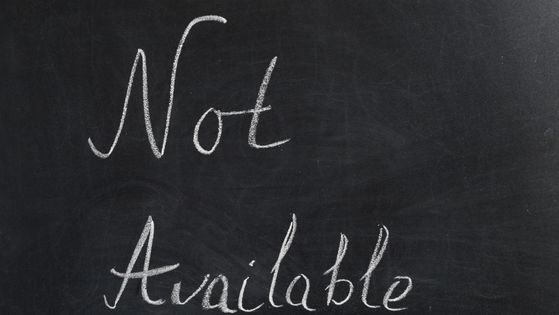
What does “Location Not Available” mean?
The “Location Not Available” error message usually appears on our devices when they are unable to determine our location. It is a message that notifies us that the device is having difficulty accessing the location services, which could be due to various reasons. The error message can appear in different forms depending on the device and the operating system. Sometimes, it may appear as an icon of a globe with a slash through it or a message that says “Location Services Disabled.”
Causes of “Location Not Available” error message:
There are several reasons why you may encounter the “Location Not Available” error message on your device. Let’s take a closer look at some of the common causes of this error message:
Hardware Issues
If the GPS sensor or antenna in your device is damaged or not working correctly, it may not be able to determine your location accurately. This can result in the “Location Not Available” error message.
Software Issues
The software on your device that is responsible for location services may have encountered a glitch or bug, causing the location not to be available. Outdated software can also be a reason for this error message.
Connection Problems
If your device is having difficulty connecting to the internet or the GPS satellites, it may not be able to determine your location accurately, resulting in the “Location Not Available” error message.
Privacy Settings
Your device may not be allowing location access to the apps or services that require it. This can happen if the location settings on your device are disabled or if the specific app or service has not been granted location access.
Environmental Factors
In some cases, environmental factors such as tall buildings, heavy rain, or dense forests can interfere with the GPS signal, making it difficult for your device to determine your location.
It is important to identify the specific cause of the “Location Not Available” error message to apply the appropriate solution.
Solutions to fix the “Location Not Available” error message:
Now that we have looked at the causes of the “Location Not Available” error message, let’s explore some solutions to fix it:
Recalibrate the sensors
If the issue is caused by hardware problems, you may need to recalibrate the sensors on your device. You can do this by going to your device’s settings and selecting “Location.” From there, select “Calibrate” or “Compass Calibration” and follow the instructions to recalibrate the sensors.
Reset location settings
If the issue is caused by software problems or privacy settings, resetting your location settings can help. Go to your device’s settings, select “Location,” and then select “Reset Location Settings.” This will reset all location-related settings to their default values.
Update software
Updating the software on your device can also help fix the “Location Not Available” error message. Make sure your device is up-to-date with the latest software updates by going to “Settings” and selecting “Software Update.”
Enable location access
If the issue is caused by privacy settings, you can enable location access for the specific app or service that requires it. Go to your device’s settings, select “Location,” and then select the app or service that is not working correctly. Make sure that “Location Access” is enabled for that specific app or service.
Check connection
If the issue is caused by connection problems, make sure your device is connected to the internet and has a strong GPS signal. You can also try turning your device’s location services off and then back on to see if that resolves the issue.
Check environmental factors
If you are in an area with tall buildings or dense forests, try moving to an open area where your device can have a better view of the sky. If heavy rain or other environmental factors are affecting the GPS signal, you may need to wait until the conditions improve.
By applying these solutions, you can resolve the “Location Not Available” error message and ensure that your device accurately determines your location.
Conclusion
The “Location Not Available” error message can be frustrating and confusing, but understanding the causes and solutions can help you resolve the issue. Hardware and software issues, connection problems, and privacy settings are some of the common causes of this error message. Recalibrating the sensors, resetting the location settings, updating the software, and enabling location access for relevant apps or services are some of the solutions that can help fix the issue. By following these solutions, you can ensure that your device can accurately determine your location and access the location-based services that you need.
