Facebook is one of the most popular social media platforms in the world, with over 2.9 billion monthly active users as of 2021. One of the main features of Facebook is the ability to share photos and videos with your friends, family, and followers. However, sometimes you may encounter a frustrating problem: your Facebook pictures don’t load properly or at all. This can happen on both the desktop and mobile versions of Facebook, and can affect your own photos as well as those of others. In this article, we’ll explore How to fix facebook pictures not loading, and suggest some possible solutions to help you fix the issue.
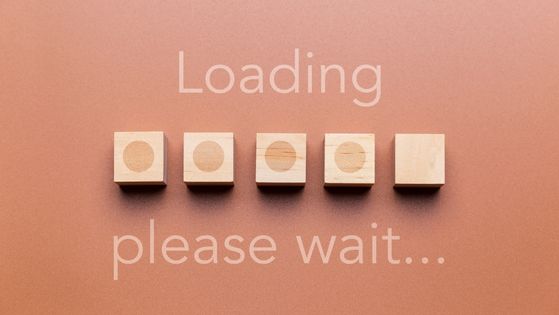
How to fix facebook pictures not loading
Slow or unstable internet connection
One of the most basic causes of Facebook pictures not loading is a slow or unstable internet connection. If your internet speed is too slow or fluctuating, the images may take a long time to load or fail to load entirely. This can be especially noticeable when you are using a mobile data plan or a public Wi-Fi network with many users. To check if this is the case, you can try accessing Facebook on another device or network and see if the pictures load normally. If so, then the problem is likely related to your current internet connection.
If you’re experiencing slow or unstable internet, there are several things you can try to improve the situation:
Reset your modem or router
This can sometimes help clear up any issues with your network connection.
Switch to a different Wi-Fi network or mobile data plan
If your current network is slow or unreliable, trying a different one may help.
Close other apps or programs that may be using up your bandwidth
If you have multiple programs or apps running, they may be using up your bandwidth and causing slow internet speeds.
Clear your browser cache and cookies
Over time, your browser’s cache and cookies can build up and slow down your browsing experience. Clearing them can help speed things up.
Update your browser or use a different one
If your browser is outdated or not working properly, updating it or switching to a different browser may help.
Upgrade your internet plan or contact your service provider for assistance
If none of the above solutions work, it may be time to upgrade your internet plan or contact your service provider for assistance. They may be able to diagnose and fix any issues with your internet connection.
Facebook server issues or maintenance
Another possible cause of Facebook pictures not loading is a problem with the Facebook servers or maintenance work being done on them. This can happen occasionally due to various reasons, such as technical glitches, updates, or security fixes. When this occurs, you may see error messages, blank screens, or partial loading of the content on Facebook, including pictures. In most cases, these issues are temporary and will be resolved automatically or with some intervention from Facebook’s technical team.
If you’re having trouble accessing Facebook, it could be due to a server issue or maintenance underway. Here are a few things you can try to check:
Visit the Facebook Help Center or the Facebook Status page
These pages will give you information about any reported issues or maintenance activities on Facebook’s servers.
Check Facebook’s social media accounts or support team
Facebook or its support team may post updates or announcements on social media platforms like Twitter or Instagram.
Wait for some time and try again later
Sometimes, Facebook may experience temporary issues that resolve themselves without any action from your side. If that’s the case, you may want to wait for a while and try accessing Facebook again later.
Browser extensions or ad blockers
Some browser extensions or ad blockers may interfere with the loading of Facebook pictures by blocking certain scripts, cookies, or content. This can happen even if you don’t intend to block Facebook specifically, as some ad blockers have default settings that may clash with Facebook’s code. If you have recently installed a new extension or updated an existing one, it’s possible that this is causing the issue.
If you’re having trouble accessing Facebook, your browser extensions or ad blockers may be the culprit. Here are a few things you can try to check:
Disable all your extensions
Try disabling all your extensions and try accessing Facebook again. If this works, you can re-enable your extensions one by one to find out which one is causing the issue.
Whitelist Facebook
If you’re using an ad blocker, try whitelisting Facebook or its related domains in your ad blocker’s settings. This will allow ads to be displayed on Facebook, which may help resolve the issue.
Use a different browser
Try using a different browser without any extensions or ad blockers installed. If you can access Facebook without any issues on a different browser, it’s likely that one of your extensions or ad blockers is causing the problem.
Uninstall the problematic extension
If you’ve identified which extension is causing the issue, try uninstalling it or reverting to a previous version if possible. This should help resolve the problem.
Browser settings or compatibility issues
Sometimes Facebook pictures may not load due to browser settings or compatibility issues. For example, if your browser has disabled JavaScript or Flash, some features of Facebook may not work properly, including the photo upload and display. Similarly, if your browser is not up to date or is not compatible with Facebook’s latest features, you may experience glitches or errors.
If you’re having trouble accessing Facebook, your browser settings or compatibility may be causing the issue. Here are a few things you can try to check:
Enable JavaScript and Flash
Make sure JavaScript and Flash are enabled in your browser settings. Facebook relies on these technologies to work properly.
Update your browser
Make sure you have the latest version of your browser installed. Outdated browsers may not be compatible with Facebook.
Check if your browser supports HTML5
HTML5 is the preferred format for most modern websites, including Facebook. Check if your browser supports HTML5 and make sure it’s enabled.
Use a different browser
If none of the above solutions work, try using a different browser that is known to work well with Facebook. Google Chrome, Mozilla Firefox, and Microsoft Edge are popular choices.
Facebook app or device issues
If you are using the Facebook app on your mobile device, you may encounter problems with loading pictures if the app is outdated, corrupted, or has permission issues. Similarly, if you are accessing Facebook on a device that has compatibility or hardware issues, you may experience slow or incomplete loading of pictures.
If you’re having trouble accessing Facebook on the app, the app or device may be causing the issue. Here are a few things you can try to check:
Update the Facebook app
Make sure you have the latest version of the Facebook app installed. Outdated versions may not work properly.
Uninstall and reinstall the Facebook app
If updating the app doesn’t work, try uninstalling and reinstalling it. This will reset the app and may help resolve any issues.
Clear the cache and data of the Facebook app
Clearing the cache and data of the app may also help resolve any issues. This will clear any temporary files or data that may be causing the problem.
Check device storage and memory
Make sure your device has enough storage space and memory to run the app smoothly. If your device is low on storage space or memory, this may cause the app to run slowly or crash.
Restart your device
Try restarting your device or performing a soft reset. This will reset your device and may help resolve any issues.
Contact Facebook support team or device manufacturer
If none of the above solutions work, contact the Facebook support team or your device manufacturer for further assistance. They may be able to diagnose and fix any issues with the app or device.
Privacy or security settings
Finally, some privacy or security settings on Facebook may prevent pictures from loading, especially if they are shared by someone who is not in your friend list or a public group. For example, if you have set your profile to be visible only to your friends, you may not be able to see pictures posted by a non-friend or a stranger. Similarly, if you have enabled strict privacy settings or filters for certain types of content, you may miss out on some pictures.
If you’re having trouble seeing pictures on Facebook, your privacy or security settings may be the cause. Here are a few things you can try to check:
Adjust your privacy settings
Try adjusting your privacy settings to allow for more visibility of pictures. If your settings are too restrictive, you may not be able to see certain pictures.
Add the person or page to your friend or following list
If you can’t see pictures from a specific person or page, try adding them to your friend or following list. This will give you more access to their content.
Check your security settings
Make sure your security settings aren’t blocking pictures. Some filters or restrictions may prevent certain pictures from being displayed.
Contact the person or page
If you’re still having trouble seeing pictures, try contacting the person or page that shared the picture and ask them to adjust their privacy settings if possible. They may be able to make their pictures more visible to you.
Conclusion
Facebook pictures not loading can be a frustrating and annoying issue, but it’s usually solvable with some troubleshooting and patience. By identifying the common causes of the problem, such as slow internet, server issues, browser extensions, app or device issues, and privacy settings, you can narrow down the possible solutions and find the one that works for you.
