As you browse the web on your iPhone, cookies are created and stored on your device. These cookies contain information about your online activity, such as your login credentials and browsing history. While cookies can be useful for certain tasks, they can also compromise your privacy and security. Deleting cookies on iPhone is a straightforward process. Now we’ll show you how to delete cookies on iPhone and provide some tips on managing online privacy.
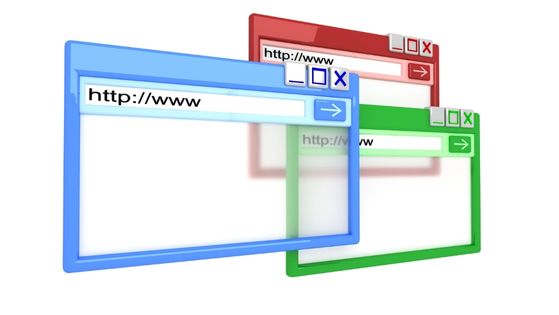
Why should you delete cookies?
Cookies are small text files that are created and stored on your device when you visit a website. They can be useful for a variety of tasks, such as remembering your login credentials and preferences. However, cookies can also be used to track your online activity and display targeted ads.
Deleting cookies can help protect your privacy and security online. It can also improve your browsing experience by clearing out any outdated or unnecessary information stored in cookies.
How to delete cookies on an iPhone
To delete cookies on an iPhone, you can follow these steps:
- Open the “Settings” app on your iPhone.
- Scroll down and tap on “Safari” (or whichever browser you use).
- Tap on “Clear History and Website Data.”
- Confirm your decision by tapping on “Clear History and Data” again.
This will delete all of the cookies, browsing history, and other website data stored on your device. Keep in mind that this will also log you out of any websites you’re currently signed into.
Managing cookies on an iPhone
If you don’t want to delete all of your cookies, you can also manage them individually. Here’s how:
- Open the “Settings” app on your iPhone.
- Scroll down and tap on “Safari” (or whichever browser you use).
- Tap on “Advanced.”
- Tap on “Website Data.”
- Here, you can see a list of all the websites that have stored cookies on your device. You can swipe left on any site to delete its cookies individually, or tap on “Edit” to delete multiple sites at once.
Keep in mind that deleting cookies may affect your experience on certain websites. For example, you may need to log back in to a site or re-enter your preferences after deleting its cookies.
Tips for managing your online privacy
In addition to deleting cookies, there are other steps you can take to protect your online privacy. Here are some tips:
Use a private browsing mode: Most browsers offer a private browsing mode that doesn’t store cookies or browsing history on your device. This can be useful if you’re using a shared device or don’t want your browsing activity to be tracked.
Use a VPN: A virtual private network (VPN) can encrypt your internet traffic and hide your IP address, making it more difficult for third parties to track your online activity.
Be cautious with third-party cookies: Third-party cookies are created by websites other than the one you’re currently visiting. These cookies can be used to track your activity across multiple sites. Consider disabling third-party cookies in your browser settings or using an ad blocker to limit their impact.
Clear your cache regularly: In addition to cookies, your browser’s cache can also store information about your browsing activity. Clearing your cache regularly can help protect your privacy and free up storage space on your device.
Conclusion
Deleting cookies on your iPhone can help protect your privacy and security online. By following the steps outlined in this article, you can clear out any outdated or unnecessary information stored in cookies. Remember to also consider other steps, such as using a private browsing mode and being cautious with third-party cookies, to manage your online privacy effectively.
