A visual sitemap is a useful tool for any website owner or designer. It provides a visual representation of a website’s structure and content, making it easy to see how different pages are connected and organized. Creating a visual sitemap from a URL can be a quick and easy process, especially if you use the right tools and techniques. In this article, we will provide you with a comprehensive guide on how to create visual sitemap from URL, step-by-step. We’ll also cover the tools you can use, and some tips and tricks to help you get the most out of your sitemap.
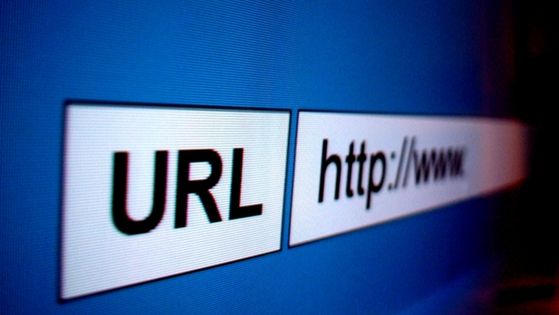
How to Create visual sitemap from URL
Step 1: Choose the Right Tool
The first step in creating a visual sitemap from a URL is to choose the right tool for the job. There are many tools available online that can generate sitemaps automatically, but not all of them are created equal. Some tools are more user-friendly than others, while others may offer more advanced features and customization options.
One popular option for creating visual sitemaps is Slickplan. This tool offers a range of features to help you create detailed sitemaps quickly and easily. It allows you to import an existing website or create a new sitemap from scratch. Slickplan also offers a range of customization options, including the ability to add notes and annotations to each page.
Another popular tool for creating visual sitemaps is Dyno Mapper. This tool offers a range of features to help you create detailed sitemaps quickly and easily. It allows you to import an existing website or create a new sitemap from scratch. Dyno Mapper also offers a range of customization options, including the ability to add notes and annotations to each page.
Step 2: Enter the URL
Once you have chosen your tool, the next step is to enter the URL of the website you want to create a visual sitemap for. Depending on the tool you choose, this step may be different. For example, with Slickplan, you simply need to click on the “Import” button and enter the URL of the website you want to create a sitemap for.
Step 3: Generate the Sitemap
Once you have entered the URL, the next step is to generate the sitemap. This process will vary depending on the tool you choose, but in general, it involves analyzing the website’s structure and content and creating a visual representation of the website’s pages and links.
With Slickplan, for example, the tool will automatically generate a sitemap based on the website’s structure and content. You can then customize the sitemap by adding notes and annotations to each page.
With Dyno Mapper, the tool will automatically generate a sitemap based on the website’s structure and content. You can then customize the sitemap by adding notes and annotations to each page.
Step 4: Customize the Sitemap
Once you have generated the sitemap, the next step is to customize it to meet your needs. This may involve adding notes and annotations to each page, rearranging pages, or deleting pages that are not relevant to your needs.
With Slickplan, for example, you can easily add notes and annotations to each page. You can also rearrange pages by dragging and dropping them into the desired position. If there are pages that are not relevant to your needs, you can simply delete them from the sitemap.
With Dyno Mapper, you can also add notes and annotations to each page. You can also rearrange pages by dragging and dropping them into the desired position. If there are pages that are not relevant to your needs, you can simply delete them from the sitemap.
Step 5: Export the Sitemap
Once you have customized the sitemap to meet your needs, the final step is to export it. This will allow you to save the sitemap and use it for your website design and development.
With Slickplan, you can export the sitemap in various formats, including XML, PDF, PNG, and CSV. The XML format is useful for search engine optimization (SEO) purposes, while the PDF and PNG formats are useful for printing and sharing the sitemap with others. The CSV format is useful for importing the sitemap into other tools or applications.
To export the sitemap in Slickplan, simply click on the “Export” button and choose the desired format. You can also customize the export settings, such as including or excluding notes and annotations.
With Dyno Mapper, you can export the sitemap in various formats, including XML, PDF, PNG, and CSV. The XML format is useful for SEO purposes, while the PDF and PNG formats are useful for printing and sharing the sitemap with others. The CSV format is useful for importing the sitemap into other tools or applications.
To export the sitemap in Dyno Mapper, simply click on the “Export” button and choose the desired format. You can also customize the export settings, such as including or excluding notes and annotations.
Tips and Tricks
Creating a visual sitemap from a URL can be a simple and straightforward process, but there are some tips and tricks you can use to make it even easier and more effective.
First, make sure you choose the right tool for the job. There are many tools available online, so take the time to research and compare them before choosing one.
Second, be prepared to customize the sitemap to meet your needs. The automatic sitemap generation may not be perfect, so you may need to rearrange pages or delete pages that are not relevant to your needs.
Third, make sure you export the sitemap in the right format for your needs. Consider whether you need the sitemap for SEO purposes, printing, or sharing with others.
Fourth, consider using the sitemap as a tool for website planning and development. The visual representation can help you identify potential issues with your website’s structure and content and make improvements before launching.
Final Thoughts
Creating a visual sitemap from a URL can be a valuable tool for any website owner or designer. By following these steps and tips, you can create an effective sitemap that will help you better understand your website’s structure and content. Whether you are designing a new website or updating an existing one, a visual sitemap can be a powerful tool in your arsenal.
