As one of the most widely used antivirus software, Avast has a reputation for being reliable and efficient. However, like any software, it is not immune to issues and glitches that can arise from time to time. One of the most common issues reported by users is the Avast user interface blank problem, which can be frustrating and challenging to resolve. In this article, we will explore the causes of this issue and provide solutions to fix it.
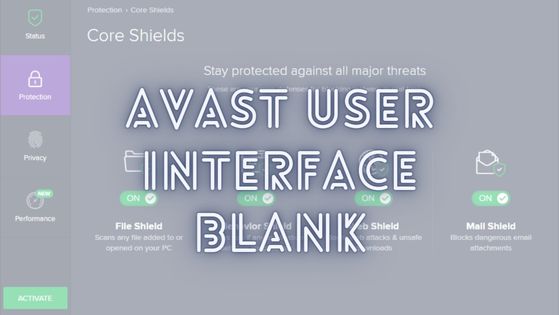
What is the Avast user interface blank problem?
The Avast user interface blank problem is an issue that occurs when the user attempts to open the Avast user interface but is met with a blank screen instead of the expected display. This issue can occur for various reasons, including software conflicts, incorrect settings, outdated drivers, or corrupted files.
Causes of the Avast user interface blank problem
Conflicting Software
One of the leading causes of the Avast user interface blank problem is software conflicts. Sometimes, other security software or applications can interfere with the functioning of Avast, leading to a blank screen when you attempt to open it.
Outdated Drivers
Another common cause of the issue is outdated drivers. If the drivers for your graphics card or other hardware are not up to date, it can prevent Avast from displaying correctly.
Incorrect Settings
Incorrect settings or configuration can also cause the Avast user interface blank problem. If your settings are not configured correctly, it can prevent Avast from displaying the interface correctly.
Corrupted Files
Corrupted or missing files can also cause the Avast user interface blank problem. If any of the necessary files are missing or corrupted, it can prevent the Avast interface from displaying correctly.
Solutions to the Avast user interface blank problem
Now that we have explored the causes of the Avast user interface blank problem, let’s look at the solutions to fix it.
Disable conflicting software
The first step to fix the Avast user interface blank problem is to disable any conflicting software that may be causing the issue. To do this, follow these steps:
a. Open the Windows Task Manager by pressing Ctrl + Shift + Esc
b. Select the Processes tab and look for any security software or applications that may be conflicting with Avast.
c. Right-click on the conflicting software and select End Task.
Once you have disabled any conflicting software, try opening the Avast user interface again to see if the issue has been resolved.
Update Drivers
Outdated drivers can also cause the Avast user interface blank problem. To fix this, you will need to update your drivers. To do this, follow these steps:
a. Press the Windows key + X and select Device Manager.
b. Look for the device driver that needs updating, such as your graphics card.
c. Right-click on the driver and select Update Driver.
d. Follow the prompts to update the driver.
Once you have updated your drivers, try opening the Avast user interface again to see if the issue has been resolved.
Check settings
Incorrect settings can also cause the Avast user interface blank problem. To fix this, you will need to check your settings to ensure they are configured correctly. To do this, follow these steps:
a. Open Avast and go to Settings.
b. Click on Troubleshooting.
c. Ensure that the Enable self-defense module is unchecked.
d. Restart your computer and try opening the Avast user interface again to see if the issue has been resolved.
Repair Avast
If none of the above solutions work, you may need to repair Avast. To do this, follow these steps:
a. Open the Control Panel and select Programs and Features.
b. Find Avast.
c. Right-click on Avast and select Uninstall.
d. When prompted, select Repair and follow the prompts to repair Avast.
Once you have repaired Avast, try opening the user interface again to see if the issue has been resolved.
Reinstall Avast
If none of the above solutions work, you may need to reinstall Avast. To do this, follow these steps:
a. Open the Control Panel and select Programs and Features.
b. Find Avast and select Uninstall.
c. Follow the prompts to uninstall Avast.
d. Download the latest version of Avast from the official website and install it.
e. Restart your computer and try opening the user interface again to see if the issue has been resolved.
Conclusion
The Avast user interface blank problem can be frustrating, but fortunately, there are several solutions to fix it. By disabling conflicting software, updating drivers, checking settings, repairing or reinstalling Avast, you can resolve the issue and get back to using the software as intended. If you continue to experience problems, you may want to contact Avast customer support for further assistance.
